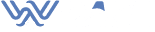Learn how to backup iPhone data, contacts, and photos to your computer, or back up to iCloud. Also, you will discover the advantage and disadvantages of each backing up data.
Backing up data is easy on the iPhone. Depending on the option you settle for, you will find both available on your phone. When you click on settings, you will see the option to backup your iPhone to your Computer or backup to iCloud. To get the answer to the question of where to find it and how to transfer iPhone data including contacts, photos, and more, read on.
Table of contents
- How To Backup iPhone To Computer
1.2. Advantages:
1.2.1. Accessing files is easy
1.2.2. Data backed up on computers has higher reliability
1.2.3. Relatively cheaper
1.3. Disadvantage:
1.3.1. Imagine losing your computer to thieves
1.3.2. Several users having access to your computer
1.3.3. Hard disk failure
1.3.4. Power failure - How To Backup iPhone Data To iCloud
2.2. Advantages:
2.2.1. Easy and simple
2.2.2. Free storage
2.2.3. No cables or computers are required
2.2.4. Simple access to data
2.2.5. Remote access
2.3. Disadvantage:
2.3.1. Internet connectivity is a must
2.3.2. Hackers are always on the loose
2.3.3. Auto backing - How To Set Up Automatic iCloud Back up For iPhone
- Conclusion
How To Backup iPhone To Computer?
This is the other option if you do not wish to back up your information on iCloud. The first step to doing this is by connecting your iPhone to your computer. Once a connection is established, click to open iTunes.
Once iTunes is open, you will see a Device icon top left of your screen. The icon is just next to a dropdown menu. Click the device icon. then select Summary on the sidebar.
At this juncture, you are midway back up the iPhone to the computer process. Be sure to see “Automatically Back Up”. Just below it clicks “This Computer”. To back up your Home Kit data, other details, health, and passwords tick the Encrypt [device] backup box.
You will be prompted to create a password. This is in order to protect your encrypted backups. This is an automatic process. At this point, click Backup Now, so as to kick start the backup process.
Once you are finished, bottom right of the screen you will see a “Done” button. Click “Done” to finish backing up your iPhone to a computer.
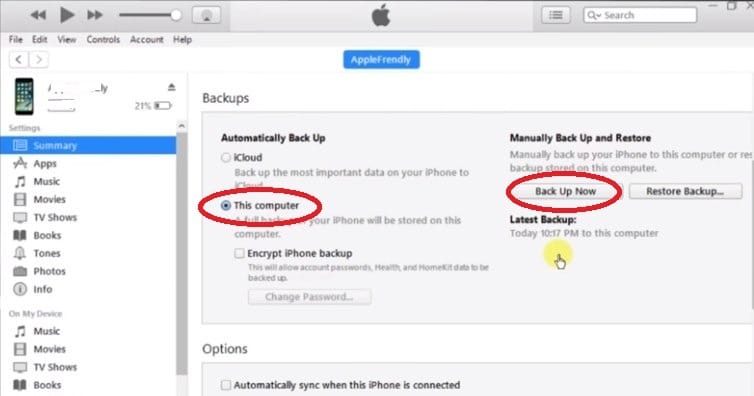
This option has its own advantages and disadvantages. Here they are.
Advantages:
Backup iPhone data on a computer is essential. Here are the reasons why.
1- Accessing files is easy
Time is an asset that needs to be treasured. That is why you need to save it as much as possible. Backup iPhone to a computer will allow you to quickly access and use your data anytime you want.
2- Data backed up on computers has higher reliability
Unlike online backing up, you do not really need internet connectivity to retrieve information. Therefore, whether there is or there is no internet connectivity, you can still access your information.
Sometimes, the internet is slow or there may be a blackout locking you out of Wi-Fi connectivity. During such times, you do not get disadvantaged if you had saved your data on your computer.
It is simple. Backing up an iPhone to a computer is simpler compared to backing up to iCloud. While the two processes are almost similar, the former is lesser complicated and thus takes less time, energy, and money. Setting up the process is easier and faster. This makes it very convenient and a better option.
While the online space is more exposed to hackers, remote backing up of your iPhone is a lesser security threat. This makes this process safe and a better option. Therefore, you do not need to worry about black hackers at any particular time.
3- Relatively cheaper
Generally, saving data on a computer will save you money, space, and time. For instance, think about the things you need for a successful and seamless backup process.
This option calls for lesser requirements. Therefore, you can be sure to spend lesser money on getting things in place. Besides, you will save space, time, and Wi-Fi consumption.

Disadvantage:
1- Imagine losing your computer to thieves
This would only mean one thing; loss of data. This is a major disadvantage of choosing to back up your iPhone data to a computer instead of backing up to iCloud. That is why the security of the storage of your computers is to be considered when making that important decision of where to back up your iPhone data and contacts.
2- Several users having access to your computer
Many computer users use these machines at their own convenience. They are ready to delete files they don’t know about to create space for themselves. This puts you at a great disadvantage and at risk of losing very important information if you are sharing a computer.
They will willingly or unwillingly get rid of data you may really need. At the end of the day, you end up losing important information that was really vital. Perhaps that was a well-prepared pitch you were to present to potential investors.
3- Hard disk failure
Backing up the iPhone to a computer may be a miscalculation if your hard disk crushes. That is why you would opt to back up the iPhone data to iCloud. This may cost you a big time.
4- Power failure
Imagine having all your backup data saved on a desktop. Without a power connection, there is no way you can gain access to your data. Although, you will when the power comes back.
But, never if it never does. Therefore, this limitation is only seasonal. You still need to take caution so that it does not happen when you are really in need.
How To Backup iPhone Data To iCloud?
One requirement you need to meet to a “backing up to iCloud” success is internet connectivity. Therefore, the first thing to do is to establish a connection of your device to a Wi-Fi network. Once that is done, you will go to the next step.
Step two is going to Settings. Click Settings, your name, and then tap iCloud. Once this is done, you will see your profile. Below the “Subscriptions” button, you will see iCloud. Click it.
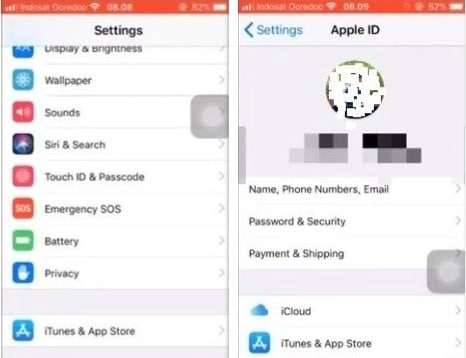
Once open, click iCloud Backup. Then, click Backup Now to complete the backing up to the iCloud process. Make sure you do not interrupt your connection to Wi-Fi until the process is done. Below the “Backup Now” you will see the last date you backed up your data.
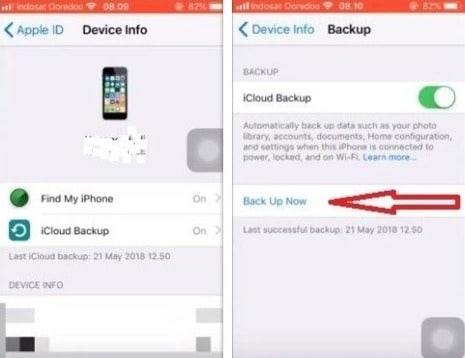
Well, the manual process is good but I bet you do not want to keep wasting your time doing this repeatedly. That is why you can automate the process so that backing up to iCloud becomes automatic.
Advantages:
1- Easy and simple
backup iPhone to iCloud is so easy. The process is self-guiding and does not require any specialized skills. Button after button, the phone will guide you to the next step without any complications as long as you start off rightly.
2- Free storage
For computers, you will need additional purchases right before starting the backing-up process. Well, for iCloud, you are set from the word go. This is because you get free 5 GB to start backing up with.
Although with time, you may need more space, you need not worry. Why? Because you can get more for less. You may purchase more GBs to top up to the initial 5 GB. This is available at very affordable prices. You may check the exact prices for different plans for your area online.
3- No cables or computers are required
Accessing or retrieving backed-up data is as direct and easy as the backup process. Again, you do not need any computers or cables to get back your saved data. All you need is internet connectivity.
This requirement is two-way. Just like you need strong power and connectivity to transfer your iPhone contacts, data, and info; it is the same way you need power and Wi-Fi to retrieve the data. The latter is just the reverse of the former.
4- Simple access to data
Backing up data to iCloud takes the forefront in comparison to backing up iPhone to computer as far as simplicity to accessing data is concerned. Why so? You can imagine going through the same process you went through while backing up data just to retrieve data. A relatively complicated setup process and more money spent in the process.
Time is wasted and this becomes inconvenient. On the other side, backing up data to iCloud is cheap, convenient, and offers an easy route to retrieving backed-up data.
5- Remote access
This is the best part of an iCloud backup. With data backed up online, your access to the data is not limited. Unlike computers where you have to get to the computer to retrieve your information, iCloud allows you to do so even when on the move.
But you have to be connected to an uninterrupted power supply and steady internet connectivity. These two go hand in hand. The more internet you use the more power consumption takes place.
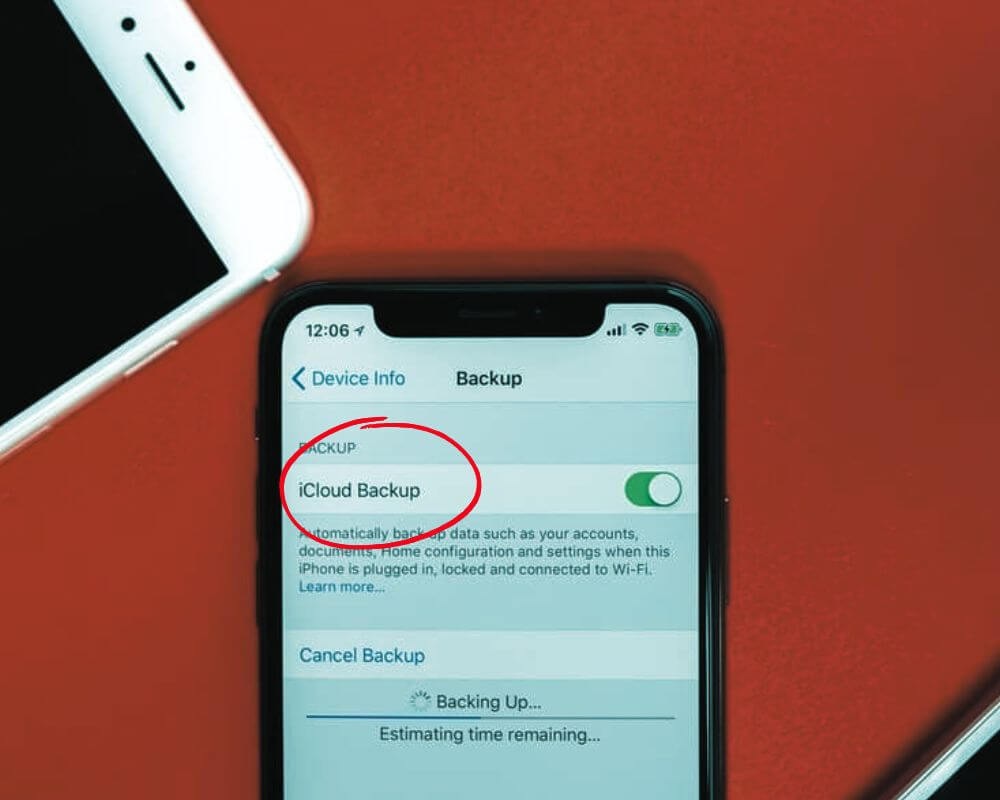
Disadvantage:
1- Internet connectivity is a must
You cannot do anything to your data saved on iCloud without internet connectivity. This is a great limitation especially when you are in places where internet connectivity is a problem. In fact, even slow connectivity may limit your activity with backed-up data.
2- Hackers are always on the loose
Competitors or even your close allies could be looking for ways to harm you. Well, iCloud leaves you exposed. You risk losing information to bad-willed individuals. Or you may just be a victim of fiery hackers out on an exploration.
This is a big threat and that means for as long as your data is outside there on space you should always be worried. Financial information is the most sensitive information and it is always being sought after by savvy hackers. A tax return, for example, has a lot of your personal information (including your social security number) that a hacker can easily use to cripple you financially.
Luckily, most free tax software programs can keep this information safe but you can also download a copy to your computer too. Instead of backing it up on iCloud, it might be better to store this on an encrypted, external hard drive. The same can be said for bank and credit card statements too.
3- Auto backing
While automatic backing might be a good thing, sometimes it is to your own disadvantage. First of all, auto-backing happens automatically with little human intervention. This means your data is automatically backed up in real time.
How To Set Up Automatic iCloud Backup For iPhone?
Automating the backing up to the iCloud process requires one or two things from you. First, you need to ensure there is a steady power supply to your iPhone. This is because the process consumes a lot of energy. Therefore, you need to connect your device to a source of power.
Another thing you need to ensure is uninterrupted internet connectivity. Once power and internet are sorted, you need to ensure that iCloud Backup is turned on. This will happen in the Settings place.
Click Settings, then your name. Proceed to iCloud and then iCloud Backup. From there you can enable automatic backing up to iCloud.

Also, you need to ensure you have enough space in iCloud. Signing up for iCloud gets you 5 GB of free storage. To get more, you can purchase through your iPhone. The minimum you may acquire is 50 GB at a price of $ 0.99 (USD) per month. Details about your regional prices for different plans can be found online.
CONCLUSION
Backing up or recovering data has no alternative. In this world where information is everything, you can’t risk losing your data. That is why you need to always have a plan B. Backing up data offers that. Although you have two options to choose from, each option has its merits and demerits and that’s why you need to be keen when settling for one. To play safe, you may opt to use both simultaneously. In fact, combining both is the best option.
Author’s recommendations: